Technical manual
# Introduction
This manual is written for developers. You can get the Mollie Plus plugin at the Craft Plugin Store (opens new window).
This manual has been carefully compiled by WHITE Digital Agency. You are not allowed to distribute this Craft manual without first asking our permission. Any brands and logos mentioned are the property of Pixel & Tonic (opens new window) and Mollie (opens new window).
Additions or comments? Let us know! Together we can help others have a great Craft experience.
There is also a manual for Craft CMS and Craft Commerce available.
# Requirements
- This plugin requires Craft CMS 3.1.5 or later.
- This plugin requires Craft Commerce version 2.0 or later.
- A valid Mollie account is required. Don't have an account yet? Create a Mollie account (opens new window).
- The Craft website should be publicly accessible.
- To configure the plugin, changing settings should be allowed in Craft (allow admin changes) (opens new window), and a user who is an Admin in Craft.
- This plugin is compatible with Composer 2.0.
# Installation
To install Mollie Plus plugin for Craft CMS, follow these steps:
- Open your terminal and go to your Craft project:
cd /path/to/project - Then tell Composer to load the plugin:
composer require white-nl/commerce-mollie-plus - Install the plugin via CLI:
./craft plugin/install commerce-mollie-plus
You can also install the Mollie Plus plugin using the Plugin Store in the Craft Control Panel. Go to Settings → Plugins and click the “Install” button for Commerce Mollie Plus.
# Plugins compared
# Mollie Plus versus Mollie for Craft Commerce
Mollie plus is a drop-in replacement* for Pixel & Tonic’s Mollie for Commerce plugin. We advise to replace it by Mollie Plus. It will be a seamless transition, since they function similarly.
*The plugin will run completely independently from the Mollie plugin. You even can run both plugins at the same time.
# Gateway setup
# Adding a Mollie payment gateway
- Go to Commerce → System Settings → Gateways
- Create a new gateway, and set the gateway type to Mollie Plus.
- You have to provide a valid API Key to make this plugin work. You can obtain it in your Mollie Mollie control panel (opens new window).
The API Key setting can be set to environmental variables. See Environmental Configuration (opens new window) in the Craft docs (English) to learn more about this topic.
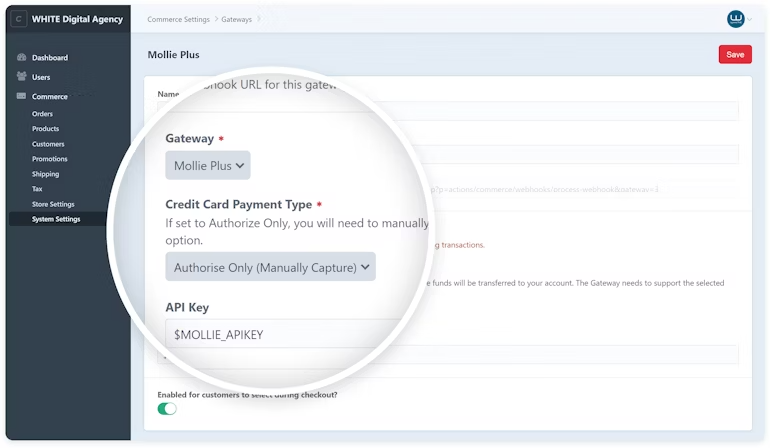
# Order status to automatically capture payments
When a Craft order status changes to one of defined statuses, any uncaptured Mollie transactions associated with it are going to be captured automatically.
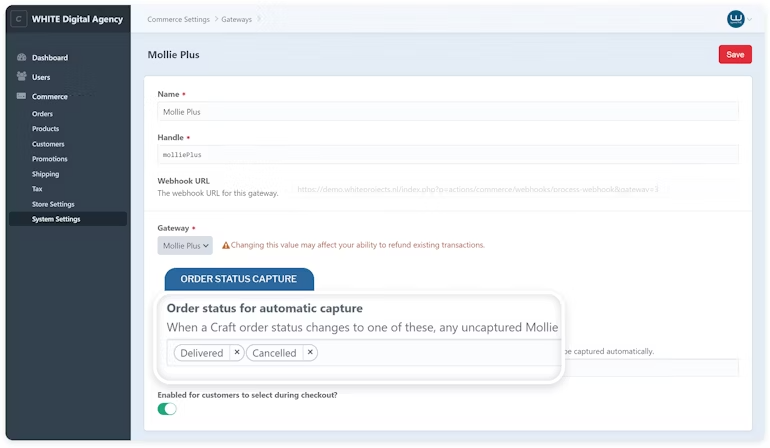
# Add Klarna
To offer Klarna in your checkout, there are no extra plugin settings required. However, make sure you have submitted a request for the Klarna payment methods via the Mollie Mollie Control panel (opens new window).
Mollie Plus supports three Klarna payment methods additionally:
- Klarna Pay Later
- Klarna Slice it
- Klarna Pay Now
# Frontend
An example payment method selection form comes with the install of the plugin, but can be adjusted to your needs. You can add custom styling, display icons and run custom code.
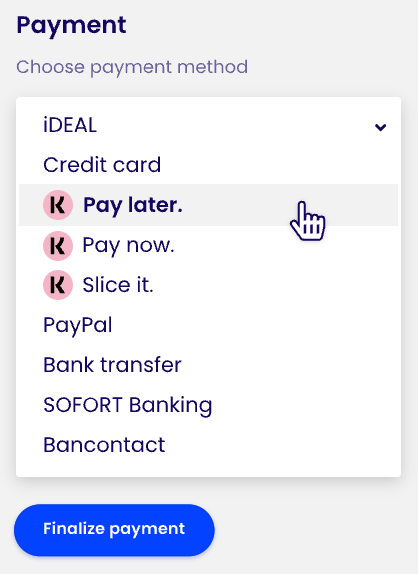
# Troubleshooting
All responses from Mollie are captured in the transaction list of the order, similar to the original Mollie plugin.
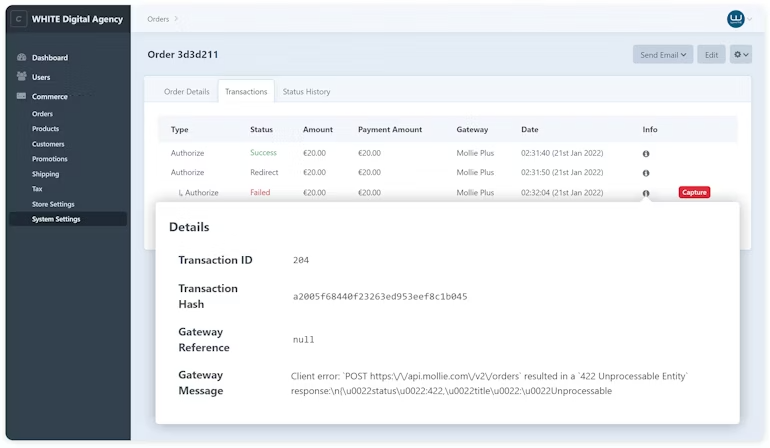
# Support
# Limited support for refunding of Klarna transactions
Refunding payments via Craft works via the Mollie Payment API, whilst transactions are created via the Orders API. Refunding of arbitrary amounts via Craft control panel for Klarna transactions, may result in unexpected behaviour. We recommend using the Mollie control panel to refund specific lines of an order.
# No support for vouchers
Mollie voucher services are not supported by this plugin.