Service Point shipping
# Service Point shipping (optional)
This plugin supports Sendcloud Service Point shipping. This is a more complex set up and custom development is required to integrate the service point checker in your webshop's checkout page. Because every Craft project can have a different front-end stack, template code and approach this plugin only contains an example for the Sendcloud’s service point picker for the default Craft Commerce demo shop frontend templates. After installing you will find a drop-in replacement for the shipping template of Craft Commerce in the "example-templates" folder. Simply copy and paste this into your "templates" folder. After that, follow this setup procedure:
# Enable Service Points in Sendcloud
To set up service point (or pickuppoint shipping) in Craft, first make sure you have Service Points enabled in Sendcloud and select the carriers you want to show in the service point picker.
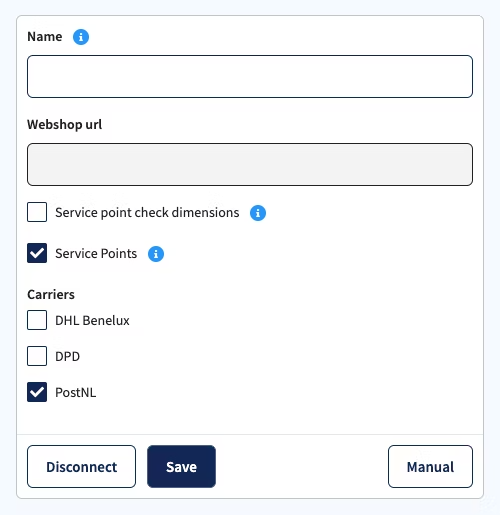
# Create Service Point shipping method in Craft
After enabling Service Points in Sendcloud the plugin settings page shows the enabled status for Shipping points (green) and the list with available shipping methods is showing the methods for service point shipping. To create a Commerce shipping method click the plus (+) button. Or manually create a shipping method with the exact same name as the Sendcloud shopping method! You also have to configure shipping rules for the newly created shipping method for it to appear on the frontend.
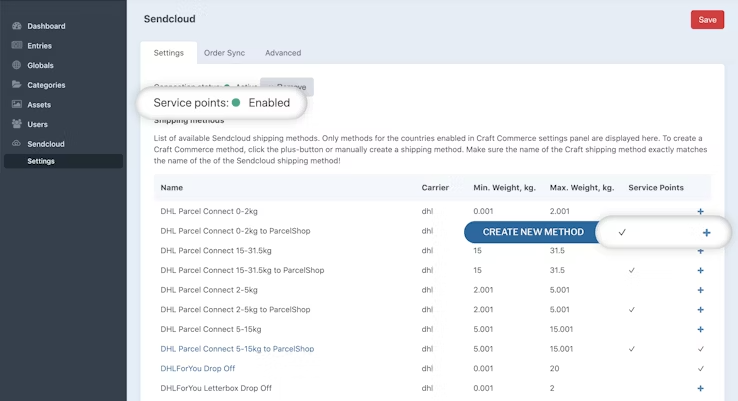
# Integrate Service Point picker into your front-end
If you’re using default Craft Commerce demo shop templates, you can simply copy the templates from our plugin’s "example-templates" folder into your website’s "templates" folder. Otherwise, you would have to implement the service point picker functionality by yourself.
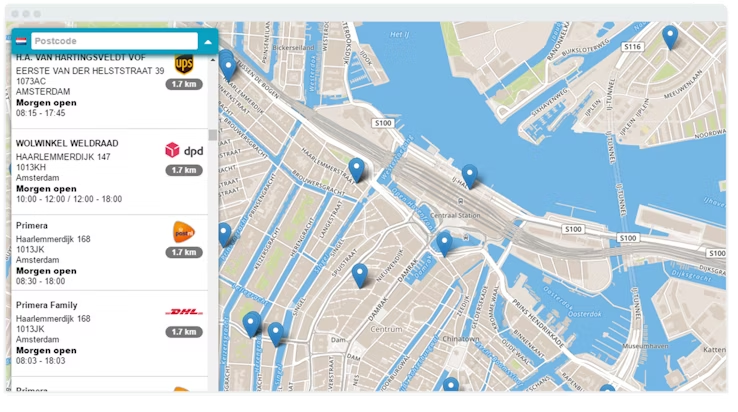
Our example template does the following:
- It displays the Select Service Point button for shipping methods with service points enabled.
- When you click on the button, a Sendcloud service point selection iframe will pop up. Service points will be filtered out by the carrier of the selected shipping method and selected shipping address.
- After you select the service point, it will be displayed on the frontend and a background AJAX request will be sent to the Sendcloud plugin to store the selected information.
When you push the order (or when it gets pushed automatically), the selected service point will be used.
Some shipping methods may require a valid phone number. Sendcloud’s API will reject an order that contains invalid shipping information, so make sure you build a good validation!
Please keep in mind that the example from the example-templates folder is for demonstration purposes only. It’s your responsibility to build a front-end with a proper validation for your shop!
WHITE does not support front-end Service Point picker integrations.