Shipping labels
# Download shipping labels
After finishing the setup, orders will be pushed and labels will be created automatically in Sendcloud according to the order statuses configured in the previous step. There are two ways to download shipping labels in Craft: Multiple labels at once or a single label at a time.
# Commerce order overview page
Use the check boxes to select one or more orders and click “Print Sendcloud Labels” in the options menu. The resulting PDF file will contain labels for all selected orders.
When you try to print a label for an order that hasn't been pushed to Sendcloud yet, it will be pushed and a label will be created automatically for you before printing the label.
When creating a lot of labels at once, your webserver may kill the request, resulting in request timeout errors. It's not recommended to create more than 20 labels at once. It's better to configure automatic label creation by status (see previous steps) instead and use the "Print Sendcloud Labels" only for printing out already created labels.
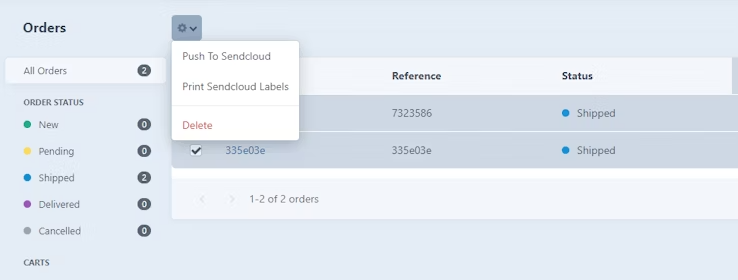
# Commerce order details page
Open specific order in Craft. You will find the Sendcloud information panel in the right sidebar (available only on Craft Commerce versions 3.2 or higher). Click the Print Label button. The resulting PDF file will contain labels for the selected order.
If you try to print a label for the order that doesn't have a label created in Sendcloud, a new label will be automatically created for you.
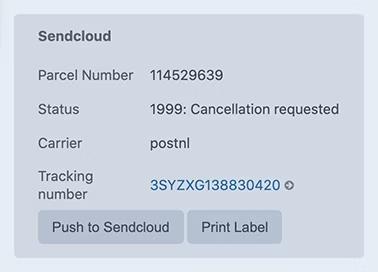
# Pushing orders manually
It is always possible to do a manual order push to Sendcloud. This can be useful when you have an order with a different status, or when the order is not pushed for some reason. There are two ways to do an order push to Sendcloud: Multiple orders at once or a single order.
# Commerce order overview page
Use the check boxes to select one or more orders and “Push to Sendcloud” in the options menu.
When pushing a lot of orders at once, your webserver may kill the request, resulting in the request timeout errors. It's not recommended to push more than 50 orders at once. It's better to configure automatic order pushing by status (see previous steps) instead.

# Commerce order details page
If the order is not yet pushed to Sendcloud, you will find the Push to Sendcloud button (available in Craft Commerce versions 3.2 or higher). After pushing, additional Sendcloud information and a button to download the label will become available.
Please note that when you push orders manually, no label will be created automatically. A label will be created only when you first try to print a label. Shipping method and address doesn't get pushed to Sendcloud unless you create a label so your order will end up with the default shipping method.