Logging in
Editing your website is done in a separate environment, the Craft control panel.
# Log on
Go to https://www.yourdomainname.com/admin (replace yourdomainname.com with your own domain name).
The URL to your Control Panel may differ. It depands on choices made during the installation of Craft. The exact URL can be obtained from the developer of your website. It is wise to change the default /admin login to a slightly less obvious URL.
- Enter your email address
- Enter your password
- Check 'Keep me signed in for 2 weeks' (not recommended on public computers)
- Sign in
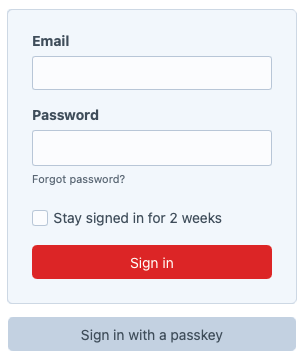
# Two-step verification
When logging in with two-factor authentication (2FA) enabled, you will be asked to enter a verification code.
- Go to your two-factor authentication app
- Enter the generated code and click on Verify
Go to the chapter Users (Two-step verification) for more information on setting up two-factor authentication.
# Passkeys
When logging in with a passkey is enabled, you can sign in securely without needing to enter login details (preferred).
- Click on Sign in with a passkey
- Log in using fingerprint or facial recognition
Go to the chapter Users (Passkeys) for more information on setting up a passkey.
# Sign out
It is safe to log out whenever you no longer need to be in the Control Panel.
- Click the account icon in the top right corner of the Control Panel
- Log out
# Forgot password
If you no longer remember your password, you can start a recovery process.
- Click on Forgot password?
- Enter your email address
- Reset password
If the user exists in your Craft environment, the system will send a special link to the associated email address to reset the password.